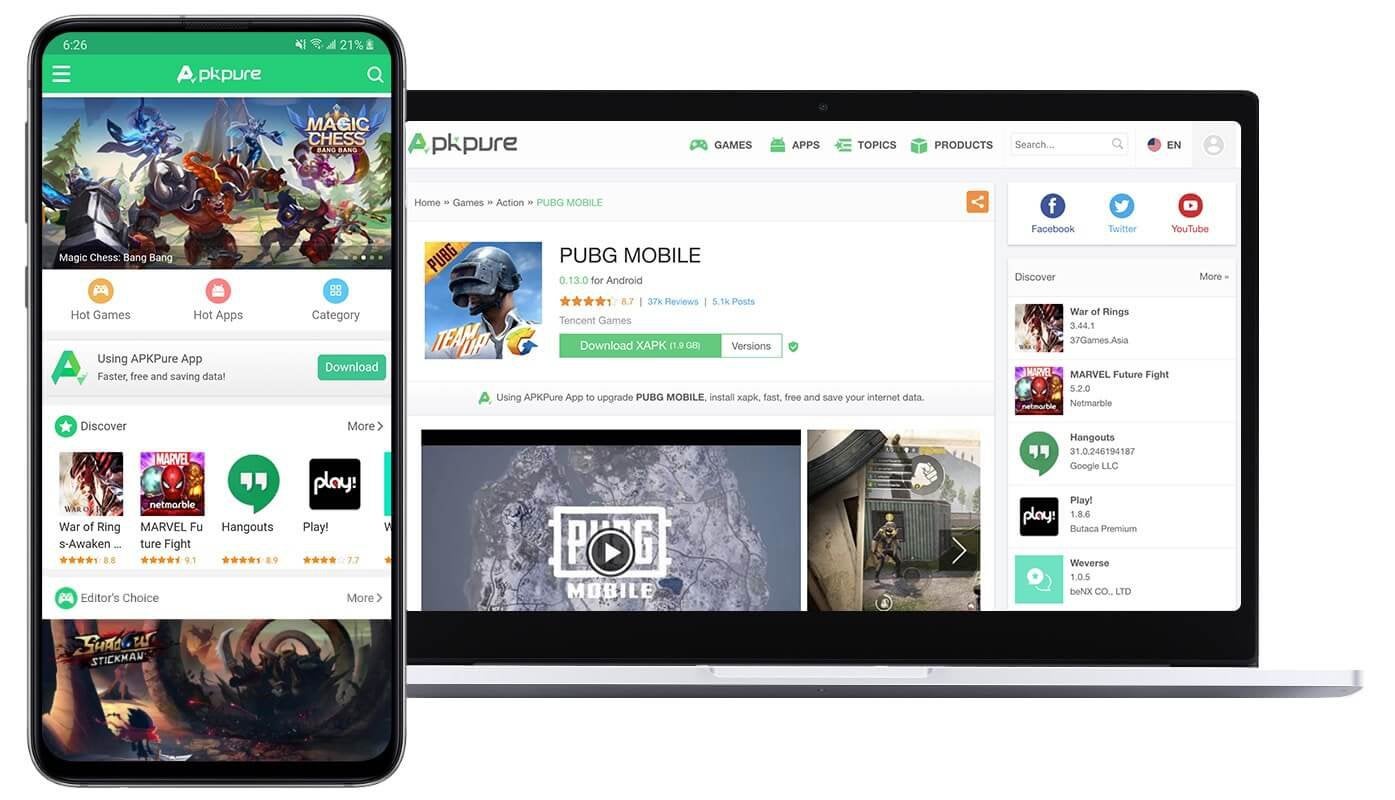
i recently purchased a blackpink lightstick v2 limited edition with the pre-order photocards included. since then, i’ve been figuring out how to connect my lightstick to my phone.
first i thought the problem may be my phone (fold 4) so i tried it on to other phones (note 9, note 2020, and iphone xr). none of them work. like other users, once i click connect on the app, the lightstick would get stuck at a solid blue color.
i then went through multiple forums and different youtube clips but none of the solutions provided worked for me. i was beginning to think my lightstick was fake despite buying it from a legitimate seller.
since the limited edition was released last 2020 and the latest v2 lightstick was just recently released, i figured that the app was probably updated for the new lightstick. so i went ahead and sideloaded an older version of the app and finally got it to work.
here are the steps. unfortunately, this only applies to android devices as it is impossible to sideload apps on ios devices unless it’s jailbroken.
1. go to [https://apkpure.com/](https://apkpure.com/) and download their app. the lightstick app is in xpk format (a container for apk and obb). as such, you’ll need a 3rd party app like apkpure to sideload it.
2. sideload the apkpure app on your android device.
3. open the apkpure app and search for BLACKPINK LIGHT STICK v2.
4. under previous versions, select and install v1.2.1 (released 3/29/2022).
5. connect your lightstick via usb (don’t use the batteries). turn it on and switch it to bluetooth mode.
6. open the lightstick app then click connect.
7. this should establish a connection to your lightstick and will initiate a firmware update.
8. follow the steps shown on the app until update has been completed. this update is not the latest firmware. this update will only allow you to connect your lightstick to the latest version of the app.
9. once update has been completed, test your lightstick. you should now be able to change the brightness and the color of the lights.
10. turn off your lightstick.
11. open google play store and update the app to the latest version.
12. turn on your lightstick again and switch it to bluetooth mode.
13. open the lightstick app then click connect.
14. this should establish a connection to your lightstick and will initiate another firmware update.
15. follow the steps shown on the app until update has been completed. this should update your lightstick to the latest firmware.
16. once update has been completed, test your lightstick. you should still be able to change the brightness and the color of the lights.
17. open youtube on any of your device and play any blackpink music video. your lightstick should now be able to sync with the current music that is playing. as of this writing, the lightstick only syncs with following music videos: love sick girls, ice cream, how you like that, pink venom, shut down.
i have yet to test it on other platforms (cd, youtube music, spotify).
i hope these steps will work for anyone who has the same issues as mine. when you get it working, please let me know which other songs the lightstick works with.
by rnpasinos
